Installation Checklist
These items should be checked for an installation to be considered complete. Note that there are different checklists depending on which charging station Enegic Monitor integrates with.
All boxes should be checked to guarantee a correct and completed installation.
Operating Status
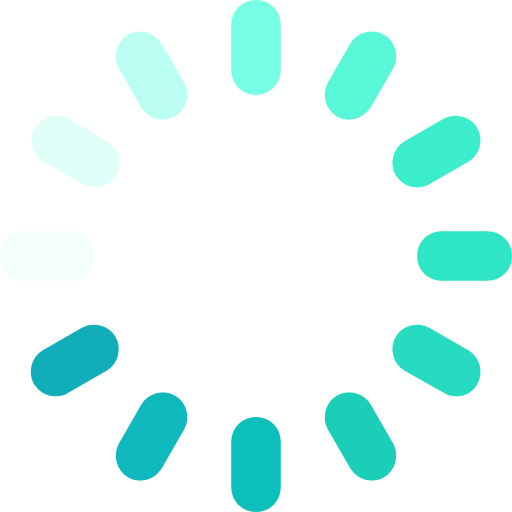
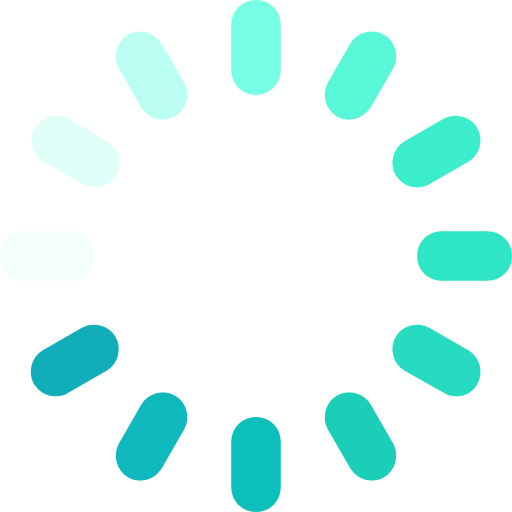
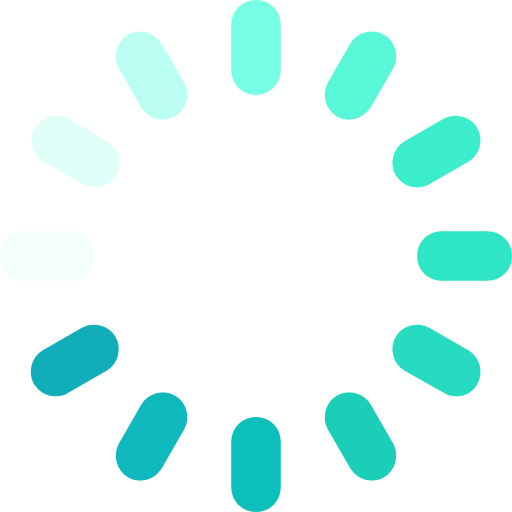
Easee
You should have performed an installation and configuration of the Easee box and verified that the charging station works correctly.
The customer's account should be created in the customer's name and email address (user) or with any name and email address (organisation) in Enegic's admin portal admin.enegic.com.
Enegic Monitor should be electrically installed and configured in the Enegic app on the customer's account.
Register the included integration license through the Enegic app.
Check that the signal strength is sufficient (2-3 bars or at least 30%).
"Skårebo powered by Enegic" should be selected as the operator via easee.cloud or in the Easee Installer app.
Virtual Device for the charging station should be created in the Enegic app.
Reporter is created (Easee home power control) and configured with the correct fuse level in the Enegic app.
Ensure the customer's account is activated in Enegic's admin portal admin.enegic.com, and ask the customer to check that the password has been received.
Check that the customer has downloaded and installed the Enegic app on Android or iPhone.
NOTE! Ensure that Enegic Monitor's measurement corresponds to the phases of the box. This is particularly important to consider if the Monitor is installed afterward and not simultaneously with the charging station.
Charge Amps - Eways
You should have performed a correct installation and configuration of the Charge Amps box and verified that the charging station is functioning correctly.
The customer's account should be preconfigured by Eways through Enegic's admin portal (User / Organisation).
Enegic Monitor should be electrically installed and configured in the Enegic app on the customer's account.
Check that the signal strength is sufficient (2-3 bars or at least 30%).
Reporter is created (Amp Guard reporter) in the Enegic app - follow and fill in all fields.
Submit the information to installation@eways.se according to the Eways manual.
Inform the customer that the Enegic app is available for download for Android or iPhone.
NOTE! Ensure that Enegic Monitor's measurement corresponds to the phases of the box. This is particularly important to consider if the Monitor is installed afterward and not simultaneously with the charging station.
Charge Amps
You should have performed an installation and configuration of the Charge Amps box and verified that the charging station is functioning correctly.
The customer's account should be created in the customer's name and email address (User) or with any name and email address (Organisation) in Enegic's admin portal admin.enegic.com.
Enegic Monitor should be electrically installed and configured in the Enegic app on the customer's account.
Register the included integration license through the Enegic app.
Check that the signal strength is sufficient (2-3 bars or at least 30%).
Reporter is created (Amp Guard reporter) and configured in the Enegic app - follow and fill in all fields.
ID and password from the reporter and fuse levels are filled in Charge Amps Partner.
Ensure that the customer's account is activated in Enegic's admin portal admin.enegic.com and ask the customer to check that the password has been received.
Check that the customer has downloaded and installed the Enegic app on Android or iPhone.
NOTE! Ensure that Enegic Monitor's measurement corresponds to the phases of the box. This is particularly important to consider if the Monitor is installed afterward and not simultaneously with the charging station.
Zaptec
You should have performed an installation and configuration of the Zaptec box and verified that the charging station is functioning correctly.
The customer's account should be created in the customer's name and email address (user) or with any name and email address (organisation) in Enegic's admin portal admin.enegic.com.
Enegic Monitor should be electrically installed and configured in the Enegic app on the customer's account.
Register the included integration license through the Enegic app.
Check that the signal strength is sufficient (2-3 bars or at least 30%).
Reporter is created (Zaptec power control) and configured in the Enegic app - follow and fill in all fields.
ID and password from the reporter and fuse levels are filled in Zaptec Portal.
Settings Power Management -> Ensure that "Manual Power Control" is selected.
Permissions -> Ensure that "Give Permissions" is done and that the user zapteccontrol@enegic.com with the rights "Owner and Service" is set.
Check that "Installation Id" is copied into Enegic app's settings under the reporter.
Ensure that the customer's account is activated in Enegic's admin portal admin.enegic.com and ask the customer to check that the password has been received.
Check that the customer has downloaded and installed the Enegic app on Android or iPhone.
NOTE! Ensure that Enegic Monitor's measurement corresponds to the phases of the box. This is particularly important to consider if the Monitor is installed afterward and not simultaneously with the charging station.
Installation Instruction Video
Installation Instructions for Enegic Monitor EM1
*This page is currently translated into English by ChatGPT. If there is any confusion regarding the information provided on this page – or if the information seems incorrect, please contact our support.
